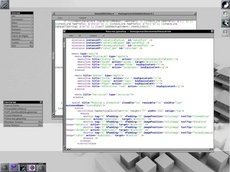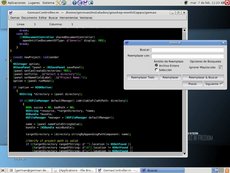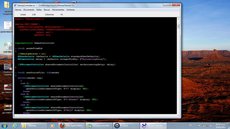Difference between revisions of "Gemas.app"
Jump to navigation
Jump to search
Espectador (talk | contribs) (Added Windows installer and screenshot.) |
Espectador (talk | contribs) (Add official website) |
||
| (11 intermediate revisions by the same user not shown) | |||
| Line 1: | Line 1: | ||
{{Application| | {{Application| | ||
shortdescription = A simple code editor for GNUstepers | | shortdescription = A simple code editor for GNUstepers | | ||
| − | currentversion = [ | + | currentversion = [http://download.gna.org/gnustep-nonfsf/Gemas-0.4.tar.gz 0.4]| |
| − | releasedate = | + | releasedate = Feb 8, 2014 | |
license = GPLv3 | | license = GPLv3 | | ||
overview = [[Image:GemasWM.jpg|Gemas.app running on WindowMaker|230px]] | overview = [[Image:GemasWM.jpg|Gemas.app running on WindowMaker|230px]] | ||
| − | [[Image: | + | [[Image:Gemas.jpg|Gemas.app running on Gnome|230px]] |
| − | [[Image:GemasWindows.jpg|Gemas.app running on Windows | + | [[Image:GemasWindows.jpg|Gemas.app running on Windows 7|230px]] |
| − | This is a simple code editor with highlight syntax and auto indentation. Gemas depends on [ | + | This is a simple code editor with highlight syntax and auto indentation. Gemas depends on [[HighlighterKit]] framework of Saso Kiselkov. On Windows, when you launch Gemas, it open a new document for Objective-C. If you want other type of document, create the appropriate new document from menu. This is because currently you can't change the highlight syntax once you open a document. There are also a couple of themes for the syntax highlighter: [http://download.gna.org/gnustep-nonfsf/HKThemes-1.1.tar.gz HKThemes 1.1]| |
features = | features = | ||
* Highlight syntax for languages C, C++, Obj-C, Obj-C++, GSmarkup. | * Highlight syntax for languages C, C++, Obj-C, Obj-C++, GSmarkup. | ||
| − | * Highlight syntax to edit Strings, Plist, GNUmakefile | + | * Highlight syntax to edit Strings, Plist, GNUmakefile, ChangeLog files and Plain text. |
* Auto indentation. | * Auto indentation. | ||
| + | * Autocomplete. | ||
* Double click above a parentheses to select all code inside these. | * Double click above a parentheses to select all code inside these. | ||
* Emacs compatibility (this means that you can see correctly the indentation of a file you wrote on Emacs). | * Emacs compatibility (this means that you can see correctly the indentation of a file you wrote on Emacs). | ||
* Go to Line Panel. | * Go to Line Panel. | ||
| − | * Preferences Panel to change | + | * Preferences Panel to change colors, editor size, font, Highlighter theme, ... |
| − | maintainer = [mailto: | + | * Menu options ''App'' and ''Tool'' to create a simple App or Tool | |
| − | relatedlinks = | + | maintainer = [mailto:germanandre@gmx.es Germán A. Arias] | |
| + | relatedlinks = [http://www.gnustep.org/softwareindex/showdetail.php?app=123 Gemas at Software Index] | ||
| + | [http://home.gna.org/gnustep-nonfsf/gemas.html Official Website]| | ||
category = [[Category: Development Applications]] | category = [[Category: Development Applications]] | ||
}} | }} | ||
Revision as of 01:45, 19 March 2014
A simple code editor for GNUstepers
Current Version: 0.4
- Released: Feb 8, 2014
- Licensed: GPLv3
Overview
This is a simple code editor with highlight syntax and auto indentation. Gemas depends on HighlighterKit framework of Saso Kiselkov. On Windows, when you launch Gemas, it open a new document for Objective-C. If you want other type of document, create the appropriate new document from menu. This is because currently you can't change the highlight syntax once you open a document. There are also a couple of themes for the syntax highlighter: HKThemes 1.1
Features
- Highlight syntax for languages C, C++, Obj-C, Obj-C++, GSmarkup.
- Highlight syntax to edit Strings, Plist, GNUmakefile, ChangeLog files and Plain text.
- Auto indentation.
- Autocomplete.
- Double click above a parentheses to select all code inside these.
- Emacs compatibility (this means that you can see correctly the indentation of a file you wrote on Emacs).
- Go to Line Panel.
- Preferences Panel to change colors, editor size, font, Highlighter theme, ...
- Menu options App and Tool to create a simple App or Tool
Maintainer
Related Links
Gemas at Software Index Official Website